OK, so this is truly a silly post but I still remember how anxious I was the first time I mistakenly clicked on the “Exclude from Project” option in Visual Studio.
What you need to remember is that “excluding” something from your project is not “deleting” it. It’s not even actually removing it from your solution. It’s still there.
If you can’t see it, you will just have to click on the “Show all files” icon in your Solution Explorer. It’s the icon that looks too similar to the “Paste” icon of other applications. It will probably be the second icon in the line.
Clicking on it will display more items in your Solution Explorer than you were seeing before. It will also display the “Excluded” item. You will only have to right click on it and select the “Include in Project” option.
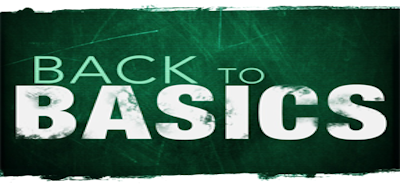


project/Show all files
then right click on form and select “include in project”;
Short version of the post?!