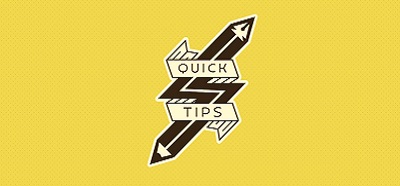I honestly feel that this shouldn’t be so overly complicated. However, here we are, trying to make the various websites consistently display in English. Don’t get me wrong, I have nothing against my Native Blood [heh], but it just so happens that English is easier to navigate when dealing with IT concepts. I, obviously, may be 100% wrong, but, even so, English makes it, to me, that much easier to work with. Thus, the fact that websites randomly decide to display content in my native language is frustrating.
What were possible solutions:
Obviously, the way websites decide what language to display content in is one of a very few. They may access the language of the client machine, the keyboard layout, the regional settings, etc. So, yes, changing the settings of my client machine so that the websites would in every case display content in English is one way to go. However, I don’t want to do that. I prefer to use the English UK language (grammar, spelling, etc.) on an English US keyboard layout (but this is an entirely different matter with its very own buckets of frustration). Having said that, the currently available options to ensure content is displayed in a specific language are as follows:
- Change your system settings to the language/region/data formats that belong to the language you wish the websites to use.
- Use a querystring property to instruct the browser to use the language of your choice, for example “?l=en-US”. It sometimes works.
- Replace the language-region property in the URL. For example, if there is a visible language identifier in the URL, e.g. “https://xxxx/en-us/xxxxx”, replace it with the language identifier of your choice.
What was the actual fix:
Unfortunately, not all Microsoft websites set the display language the same way. Hence, this list may continue to grow and change as needed. My greatest frustration with this issue probably comes from PowerApps and the Power Platform in general. Although I have set my O365 profile to English, as soon as I navigate to make.powerapps.com, the UI reverts to Greek. I used to be able to use the querystring property (as described in the previous section), but this seems to not affect the UI anymore. I have since found out that the browser languages come into play (which I should have thought of earlier, probably). The following “how to” applies to the Yandex brower, but I expect any chromium-based browser to be more or less the same.
- PowerApps: Navigate to “browser://settings/regionalSettings”. If that doesn’t land you at the right place, click on “Language and Region Settings” in the “System” section of your browser’s settings:
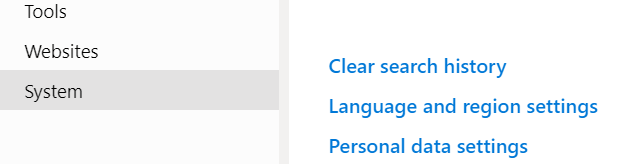
Language and region settings under System in Yandex Browser’s settings.
- Once you’re there, you will see a list of one or more languages defined for use with your Browser. If you don’t see the language you prefer (for example, if you only see your native language, but would like to use a different one), go ahead and add the language you prefer. You should now have at least two languages displayed under “Page display language”. You will have to ensure that the language you wish to display PowerApps in is the first in that list like so:
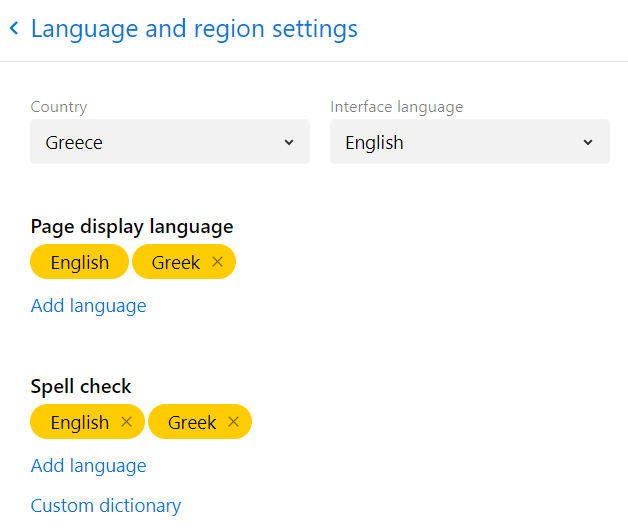
Language and Region settings in Yandex Browser
- As soon as you refresh any PowerApps page, the UI will elayed in English.