It used to be as simple as going to https://windows.azure.com/download/publishprofile.aspx but now that microsoft changed the URL of the management portal, that link does not work anymore, nor does it redirect to the correct target site.
In order to download a .publishsettings file that you can use with your application, you need to log in http://manage.windowsazure.com with your credentials, start the Winodws PowerShell on your PC (as an administrator, mind you), and then type execute the following commandlet:
Get-AzurePublishSettingsFile
This should start a browser window, navigate to https://manage.windowsazure.com/publishsettings/index?client=powershell and alert you to save your .publishsettings file.
I’m guessing that manually browsing to that address should have the same effect but look at the @!$#!# %$ time, I’m not testing it now!
References:
[MSDN] How to: Download and Import Publish Settings and Subscription Information
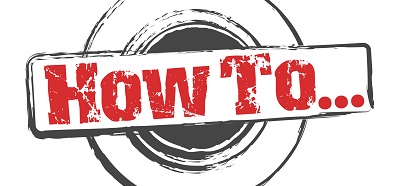
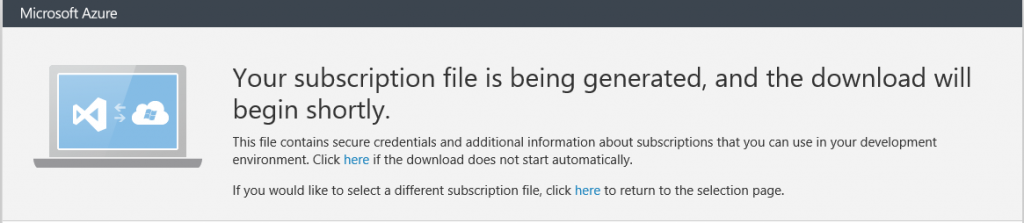


It’s still as easy as a link:
https://manage.windowsazure.com/publishsettings
🙂
yeah, it’s just a tad frustrating when links change 🙂