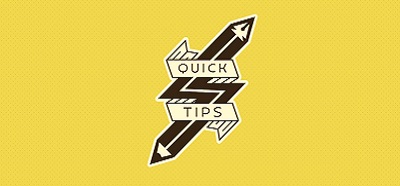I tried to publish an InfoPath template the other day and ran into an issue: my form was only being displayed through the client application (InfoPath) but not on the browser. It was a web form.
So, what was going on? I had created my content type, I had inherited from the right parent content type, I had published my .xsn (Microsoft InfoPath Form Template) to the correct form library (where, all the other forms worked perfectly fine) and I had updated the content type to use the right .xsn file. Still, no joy.
I went through all the available options. All the form properties. I checked everything one by one. All the data connections and whether there was custom code running on the form. Nothing was out of the ordinary. The form should be web based. It wasn’t.
It appears that, the error was with the way I had published the form template in the first place.
In order to be able to use the browser to fill in an InfoPath form you will need to do the following:
1. Create a content type for the new InfoPath form (in your SharePoint site collection). Make sure you inherit form the correct parent Content Type.
2. Publish your InfoPath form template as a CONTENT TYPE. InfoPath will ask you for a couple of things: a. where it should publish the form (at which point you will have to point it at a valid form library) and b. whether you want to create a new Content Type or update an existing Content Type.
3. Select “Update an existing content type”
4. Select your existing content type and publish.
You can now navigate to a document library and add the new content type. Clicking on “New Document” will allow you yo create an InfoPath form and fill it in on your browser.