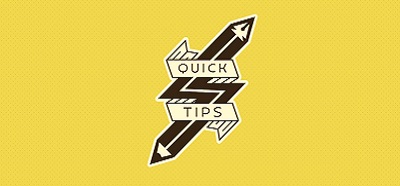When you start the SharePoint Designer for the first time, you will notice that everything is supposed to be carried out through the ribbon on the top. However flexible the ribbon might be, or however productive it may prove for other everyday Microsoft Office applications or SharePoint customisations through the web interface, it will soon prove inadequate for casual use of the SharePoint Deisigner.
If for example you wanted to add an ASP.NET element on your web page, you’d have to place the cursor at the exact position where you need the element to appear, click on the ASP.NET button on the Ribbon and select the element you wished to add.
A much better approach would be to have the elements listed as is the case with Visual Studio. You could then simply drag and drop the element you wished to add. In order to achieve this functionality, all you have to do is to click on the aforementioned button, ignore the box that opens up to display the available elements and at the very lower end of this box, click on the option “Show Toolbox”.
You will notice that the toolbox appears on the right hand side your screen. You can simply click on its tittle and drag to relocate anywhere you like or, move to the left to dock it on the left of your coding screen, just like it is the case in the Visual Studio suite.