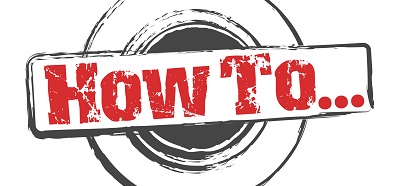The above error message is thrown by Visual Studio, when it fails to load the Azure Storage Emulator. In my case, this was thrown when trying to debug an Azure Function.
It’s not a difficult issue to troubleshoot, it’s just a bit frustrating that it happens in the first place.
- Obviously, you first need to ensure that the Azure Storage Emulator is installed on your machine. This is part of the Azure SDK, so you should be OK if you’ve installed that. However, you can install the emulator as a stand-alone app. To check if it is installed on your machine, click on Windows Start and type “Azure Storage Emulator”.
- If the application is displayed in your Start menu, you can go ahead and run it manually. This will invoke a console window that will inform you of the emulator being ready to be used.
- If the application is not displayed in your Start menu, either install the full Azure SDK or the stand-alone Azure Storage Emulator app, as explained earlier.
- For more information, navigate to Microsoft’s docs here.
The complete error message is “Cannot start the Azure Storage Emulator. Please run “AzureStorageEmulator.exe start” as administrator and try again. For more Information, see https://aka.ms/startAzureEmulator.”