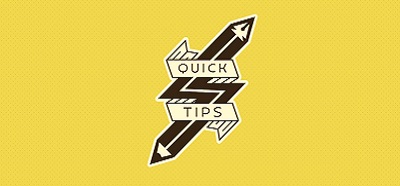Here’s another “interesting” (read “annoying”) issue, I came across today. Out of the blue, Windows decided I wasn’t really interested in finding things.
What was the issue
I think a snapshot will better illustrate. The problem was that, hitting the windows key and starting typing was not returning *anything*. All I was getting was a blank results pane like so:
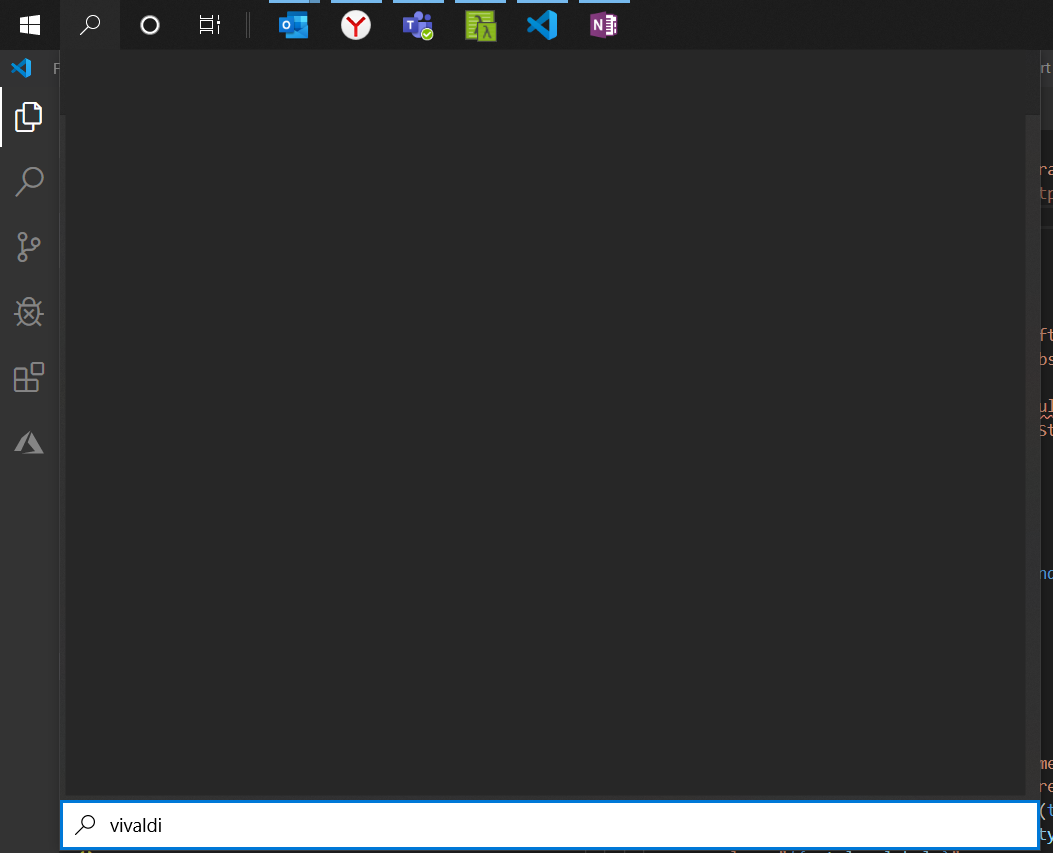
Windows 10 Start Menu – No results when searching
What did I try
I thought that the issue might have been caused by one of the applications I had installed recently. The last two applications I had installed were Slack and Skype. I went ahead and removed both of these from my machine. That didn’t seem to fix anything.
What was the actual solution
It appears that my issues were finally resolved when I cleared my search cache. I hadn’t realised there was one, but Windows does keep a cache of recent searches and results. Here are the steps to clear your cache if you too are facing the same (or similar) issue with your Windows 10 search:
- Find the Search settings. Since you can’t actually search for it (heh, catch-22), hit the cog in the Windows Start menu (or the Action Centre, whichever you prefer).
- The Windows Settings local search will in fact work. You can type “Search” in there and get to “Search Permissions and history”.
- From there, you can opt out of device history and search history, or you can just hit the “Clear my device history”. I’ve done both; I cleared my history and then turned both options off.
The above steps have resolved my blank search results pane issue.