Probably one of the first things I do when I sit on a new computer is to add the contents of “This PC” (or whatever it’s called on the various Windows versions) on the Windows taskbar. Unfortunately, it’s been a few years now that this manual addition of the toolbar needs to happen after every single reboot of the PC.
It’s not the worst problem, but it’s definitely frustrating. Especially when you have multiple accounts on the PC and logging out of one to work with the other results in the toolbar disappearing again. Ugh.
What were some possible solutions:
There is an abundance of suggested solutions online. The one that came closer to resolving this was a registry edit hack. I generally avoid those, but, in this case, it appears it didn’t even completely fix the problem. Apparently, the toolbar is made to stay present after computer restarts, but, as soon as you completely shut down and the boot the machine again, the toolbar is gone. Hence, that suggestion will not be repeated here. However, it is readily available online, if you want to search for it. In fact, it will be part of the quoted references at the end of this post.
What was the actual problem:
For the longest time, I couldn’t understand what was going wrong. It appears though (kudos @ ) that
this is a hardcoded glitch between explorer and the language bar that rewrites the taskbar string in HKEY_CURRENT_USER\Software\Microsoft\Windows\CurrentVersion\Explorer\Streams\Desktop with a default.
Indeed, my issue was not caused by a random 3rd party app, it was not caused by multiple accounts running on the machine (because I thought maybe the Administrator account settings -where there is no custom toolbar on the taskbar- were somehow overwriting the other account settings), it was caused by a very common and default Windows process: the language bar.
What was the actual fix:
To resolve this issue, I simply had to opt out of displaying the language bar on my taskbar. Granted, this makes it harder to readily know what language/keyboard you’re currently using, but I can live with having to type a few characters to check.
References
The above solution was inferred from replies to the following Microsoft Community post:
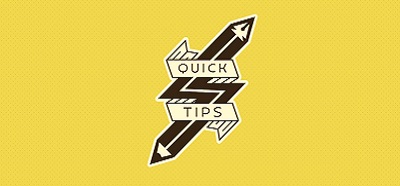


Itís difficult to find educated people in this particular subject, however, you seem like you know what youíre talking about! Thanks