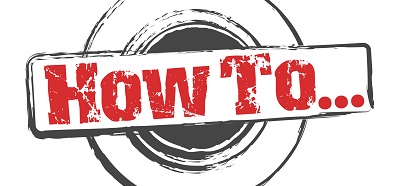In SharePoint 2007:
1. Navigate to the list/library that you want to get an RSS feed for
2. Navigate to the list/library settings page
3. Under the third subsection, Communications: Click on RSS Settings
4. Settings to change:
a. Allow RSS for this list (Yes),
b. Truncate multi-line text fields to 256 characters (No, unless you have a reason to),
c. type in a title and description,
d. define an Image URL,
e. Include file enclosures for items in the feed (this will create a link to the page/item inside the page/item body in the feed)
f. link RSS items directly to their files (YES, unless you want people to visit the item properties page when they click in the links they will be receiving in their emails),
g. select the fields that you want to push out in the RSS feed in the list underneath.
h. maximum items to include (self explanatory)
i. maximum days to include (the number of days for which an item will appear in the RSS before it’s timed out)
In SharePoint 2010:
1. programmatically get the list/library you want to change the RSS for: SPList targetList = SPContext.Current.Web.Lists[“MyList”]; //or, your own way
2. you have programmatic access to a secret view. Grab the “RssView” view and manipulate it: SPView view = targetList.Views[“RssView”];
3. Grab and clear the view from all the fields that it currently displays:
a. SPViewFieldCollection viewFields = view.ViewFields;
b. viewFields.DeleteAll();
4. Add the fields that you want to display: viewFields.Add(targetList.Fields.GetFieldByInternalName(“Title”));
5. Update the view: view.Update();