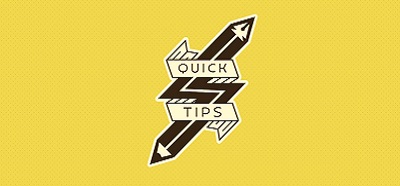The Global Assembly Cache ( x:\windows\assembly ), more often visited when coding against SharePoint 2007 than SharePoint 2010, is a folder where you deploy your .dll files.
However, sometimes you might feel that the default view is confusing. You see, the folder is not displayed just like any other folder in the windows file system.
The GAC view will provide you with a details list view of the following metadata of your .dll files: Assembly Name, Version, Culture, Public Key Token and Processor Architecture.
Helpful as it may be, you might find it frustrating at times. In order to enforce normal folder view upon the GAC folder, you will have to add (or, change) a value in your registry. To do that, follow the steps:
1. run regedit.exe (click on your windows start button and enter REGEDIT into the RUN or SEARCH PROGRAMS AND FILES field (depending on windows version).
2. when the registry editor comes up, navigate down to: Computer > HKEY_LOCAL_MACHINE > SOFTWARE > Microsoft > Fusion. There, check the values on the main area of the editor on the right. You should see a (Defauly) and (ViewerAttributes). If that’s all you see, you will need to add a new value.
3. Right click in the main window and select New > “DWORD (32 bit) Value”.
4. Change the name of the new value from “New Value #1” to “DisableCacheViewer”.
5. Set the value data of the new word to 1.
That should change the view of your GAC folder to normal windows folder view. You will now notice that your various .dll files are spread over folders depending on processor architecture.
If you want to go back to your previous view, you will only need to go back to your regedit.exe and modify the “DisableCacheViewer” from 1 to 0.