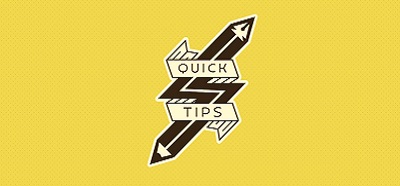This was a peculiar one. A colleague messaged me as she couldn’t copy the email addresses from an email she had already sent out. Immediately, I though of triple-click. That’s how I’d do it in the desktop version of Outlook. However, if you try to click anywhere on the to/cc/etc. lines of the new web interface, you don’t get a chance to highlight the addresses as the entire block of information collapses. If you click on one of the addresses, you get the card that refers to that email address (overview/contact/recent email messages/etc.).
So, how do you actually copy the addresses from an existing message?
What were possible solutions:
There aren’t too many results, if you search for this particular problem online. However, there’s two that stand out. One is from answers.microsoft.com and the accepted solution is as follows:
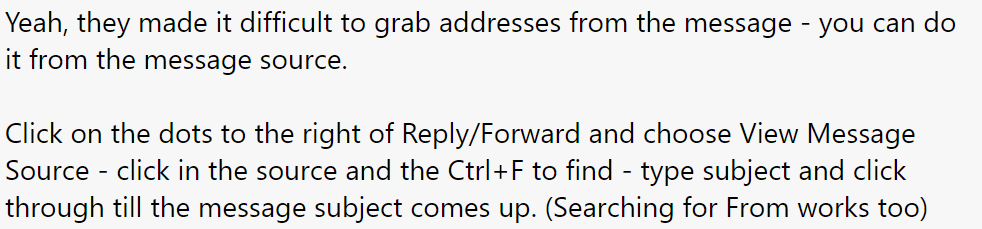
Now, during our call with the colleague I had come across this solution (not identical steps, but I guess the reply is a couple of years old, so probably it’s still the same solution, only different set of steps). My exact words were “yeah, no, that is crazy, I can’t suggest that you go copy the addresses from the message’s source code”. And, I do think that no one should have to.
What was the actual fix:
This is not a fix per se, but more of a roundabout solution to this issue that, quite honestly, shouldn’t have been an issue in the first place. The way you can copy the entire list of recipients from a previous message is as follows and depends on the “Reply All” functionality.
- Open the email message from which you wish to copy the email addresses
- Click/tap on “Reply All”
- In the new interface that opens up, at the top/main area, there is a large white space offered to type in your new message. At the bottom of this type-in area, just above the formatting options, there is an ellipsis. Clicking on the ellipsis will expand the original message, the one you are currently replying to. Now, the colour maybe different depending on your settings, but, for me, these were 3 blue dots, like so:
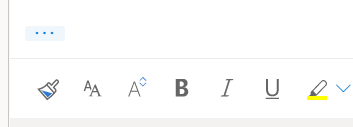
- Having clicked on the ellipsis, you will notice that the original message is now displayed in simple text format and none of the contact cards pop up when you click on one of the addresses. You can use this to triple-click to select, or click and drag to select, but whichever is your preferred method, you now have a way to copy the original recipient list: