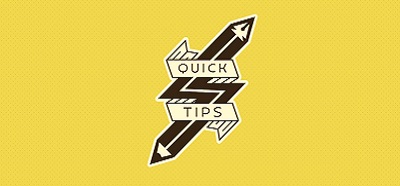There’s numerous pages and videos online that describe how to do this, but with PayPal loving to move stuff around, here’s how to view and manage your automatic payments and subscriptions in 2023:
- Log onto PayPal
- In the upper right hand corner, click/tap on the gear/cog Settings icon
- On the new page that loads up, click/tap on Payments on the secondary menu bar
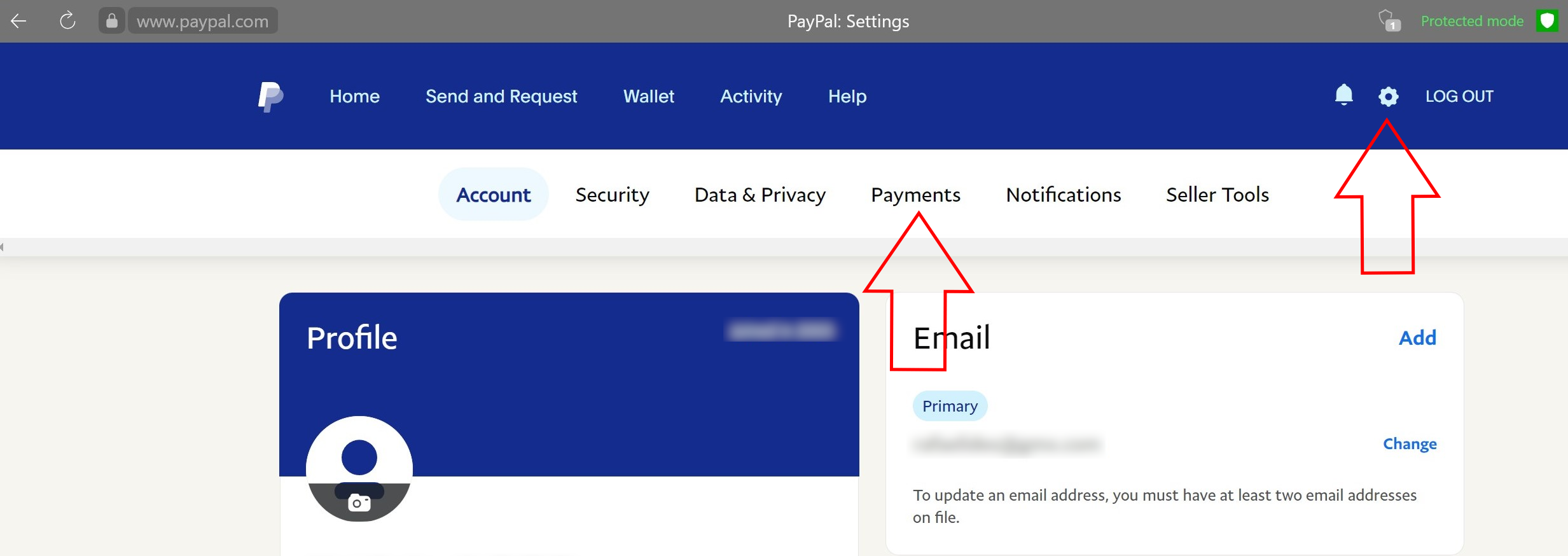
- Scroll down the new page that loads up, locate the Automatic Payments area and click/tap on the link to view and update all your subscriptions and automatic payments.
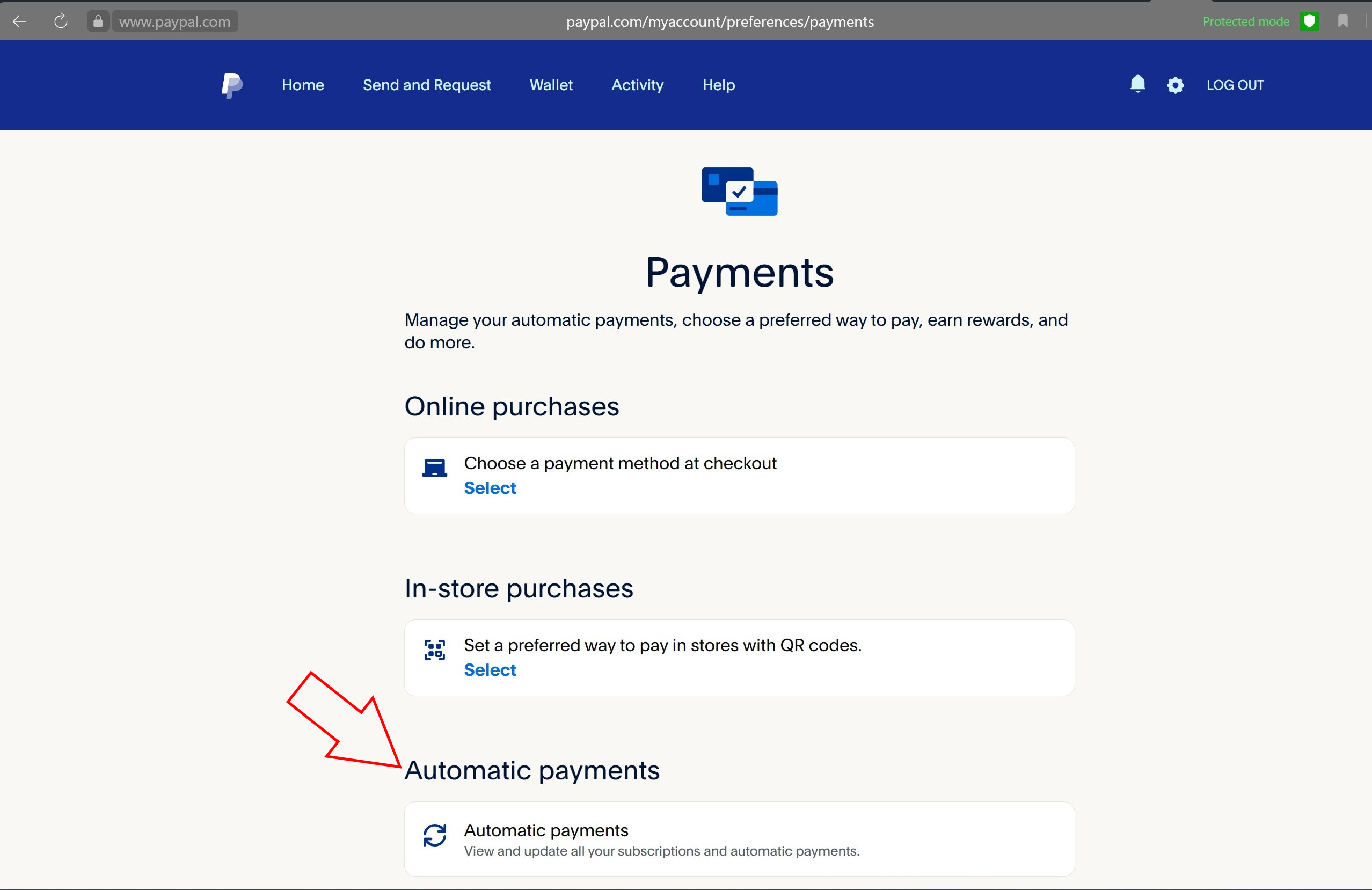
- On the left hand side of the new page, there’s a selector for current or archived (active/inactive) payment subscriptions. You can click to view information on any of the payments in either of these listings. When you click on a payment, on the right hand side of the page, you will view the payment processor at the top and, in the description field farther down, you will view the item/service/etc. that you paid for.
For example, in the following snapshot, the payment processor was Cleverbridge, but the actual purchase was for a Sophos subscription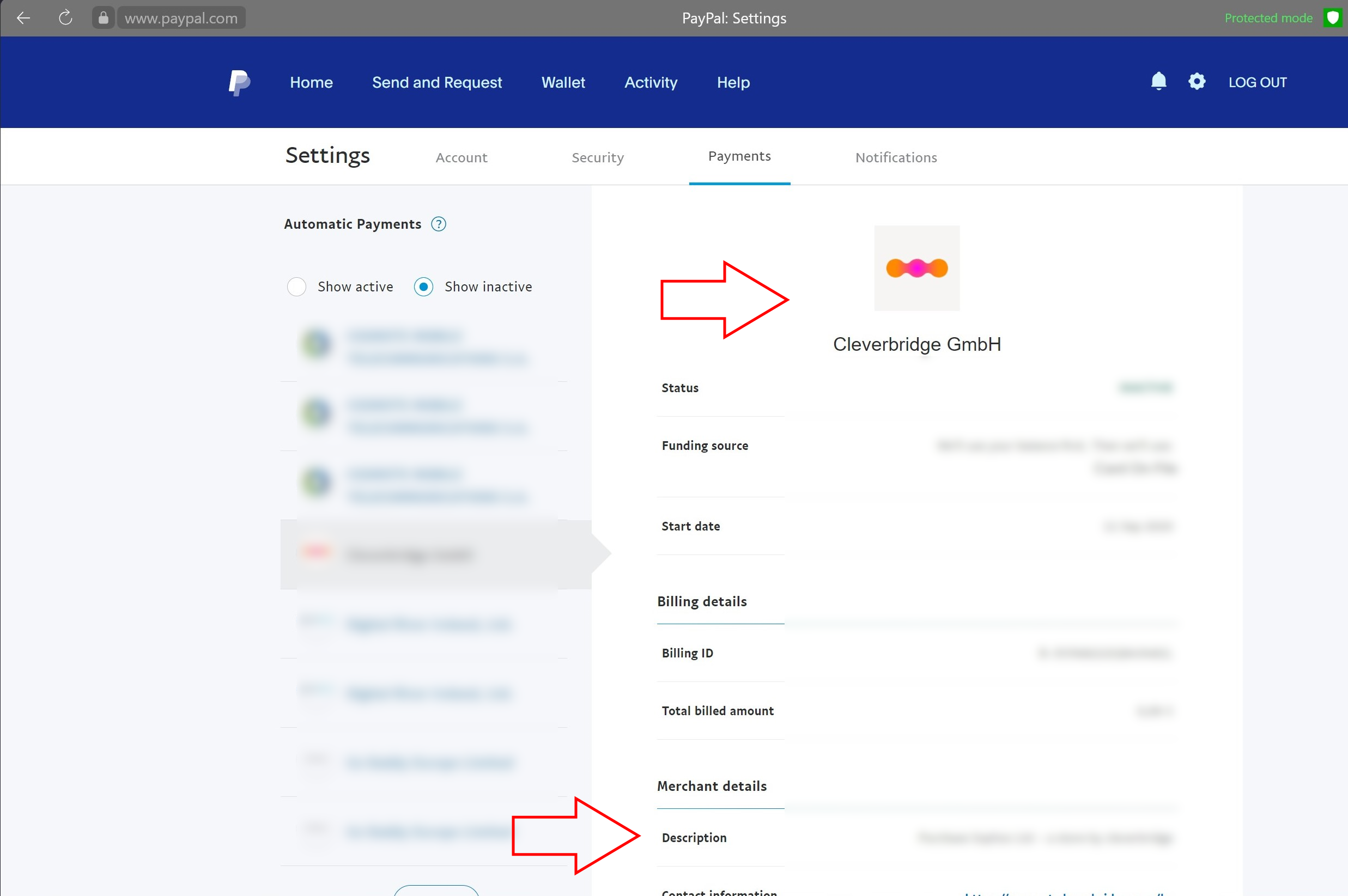
You can easily cancel an automatic payment or subscription on this page.