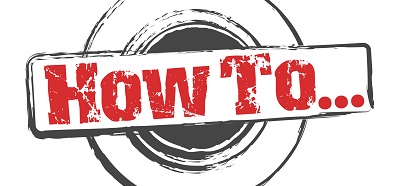Is it not very annoying when one of your favourite apps disappears from the Play Store?
What was the issue
I have been using a very specific set of apps on my Android devices. Some of them are apps that were later dropped by the developer, some were previews that never matured to proper store apps, etc. The main point is that some apps, for whatever reason, do not exist anymore and, although they work properly on one phone, they are not available to install on a new phone. One such example is Microsoft’s SMS app, another is the Greek Dictionary.
Obviously, the easiest route to finding an APK would be to just look for it online. There are numerous APK websites that will probably still carry the app you’re interested in (e.g. APK Pure, APKMirror, etc.). On the off chance that doesn’t work, you can get the APK of any installed app on your device and use that on the new device.
What was the solution
The solution is very descriptively explained on StackOverflow and worked for me nicely. There are a few steps to this, however.
First, you need to enable Developer Options on your phone. You generally do that by tapping a few times on the Android build version on your device, as it is displayed on Settings. In addition to that, you will need to enable USB debugging.
Second, you need a computer where you can connect your phone. Moreover, you will need ADB installed so you can perform the commands that will be listed below.
Once you’ve got the prerequisites out of the way, you need to get the actual name of the app whose APK you’re looking to get off of your device. There are various ways you can get the name of the app. I prefer to long press on the installed app icon and then going into App Details. Depending on the launcher and/or Android version, you will need to
- either tap on the upper right hand corner and select details or
- tap on app details and navigate to the App Store, then tap on the upper right hand corner and select Share
Either way, you will find the full package name, which will look something like this: com.azure.authenticator (which is the full package name of the Microsoft Authenticator app). Now, if the app has been pulled from the store, you will not be able to get the package name this way. You can list all the installed apps on your phone via ADB and, hopefully, find a package name that matches the app you’re looking to backup:
adb shell pm list packagesOnce you’ve got the package name, you will need to find the location of the APK on your phone. Again, with ADB, you can search for it like so:
adb shell pm path package-name which will produce a location like so:

This folder structure points directly to the actual APK of the app. You can see that the actual filename is not entirely identical to the package name, but you will know that this is the correct file to download on your PC and then deploy on your new phone. To grab the APK onto your computer, you will need to pull it like so:
adb pull full-path-directory-including-package-name
The important thing at this point is that the APK will be downloaded into the folder where you’ve been running the above commands from.
Now, to install this APK onto your new phone, you can once again do it via ADB, but, you can also just send the APK to the phone (whichever way you prefer), find it with your File Explorer app on the phone and tap to install it. The phone may alert you if this is the first APK you’re installing outside of the Play Store. If that’s the case, you will need to allow your app (File Explorer in this example) to install APKs. Once that’s done, you will be able to install your old APK onto your new phone.
Keep in mind that this app will now be entirely disconnected from the Play Store, it will receive no updates and may very well become unusable or unsafe. However, if you really want to have the old app on your phone, this is a very easy way to do that.
References
- Developer Android: Enable Developer Options
- Developer Android: Enable USB Debugging
- Developer Android: Download SDK Platform Tools
- StackOverflow: How do I get the APK of an installed app without root access?