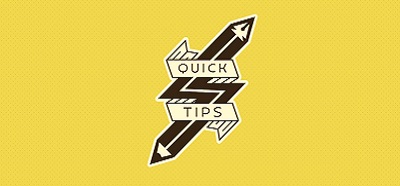Site columns, as we discussed in a previous post, differ from list columns in that they are reusable and guarantee uniformity across the lsits that they are used with.
Site columns can easily be created through the web interface. Here, We see how easy it is to create a site column in SharePoint Designer 2010 (SPD10).
1. Navigate to the site you want to create a site column in and select Edit in SharePoint Designer
2. In the SPD10, click on Site Columns in the Site Objects list.
3. Select New Column, on the Ribbon. You will have to choose one of the available types.
4. Fill in the fields in the next window. One thing you will have to keep in mind is the functionality of the new column. This will help you decide where you want to store the new column. In general, custom columns go in the Custom Columns group. however, if you’re going to build a new content type or if the new column is going to be part of a larger project, you might want to consider creating a new group. One that will identify all the new columns.
5. Depending on the type of column that you chose, you might be presented with one more window to fill in before you can click OK and see your new column listed in the Site Columns.
6. Be sure to click on Save. Otherwise, you will not be able to access the new column through the web interface.