There are people, such as myself, who keep separate accounts in their instant messaging (IM) programs in order to be able to better control who can see them online at each time of the day. For example, one might have an account for use with random people on the internet and another one for business or family.
However, Skype does not offer a simple way to start a second Skype application or to log in two separate accounts from within a single Skype application. They do however offer the ability to log in through a separate Skype application. It’s just that it’s not as easy as clicking on the shortcut twice.
In order to start a second Skype window, you will need to either type the command in the RUN box or, create a shortcut like the one I’m will show you now.
TYPE IN THE COMMAND
1. If you want to type the command in the RUN box, click on START and then RUN (in XP) or type in RUN (in the “search programs and files” and then select the RUN link – the one with the blue icon).
2a. If you are on a 32bit machine, paste this command into your RUN box:
“C:\Program Files\Skype\Phone\Skype.exe” /secondary
2b. If you are on a 64bit machine, paste this command into your RUN box:
“C:\Program Files (x86)\Skype\Phone\Skype.exe” /secondary
3. Press ENTER or click on OK. Another instance of Skype should load up where you can change your login details to the ones of the new account that you want to use. There’s a possibility that Skype will give you an I/O Error. If that’s the case, you need to quit both the Skype windows (not just close, quit!) and try again.
CREATE A SHORTCUT
1. If you prefer to have a shortcut that you can use instead of having to typing/pasting the command each time, you can easily do so. Navigate to wherever you want to place the shortcut (desktop makes sense), right click and select New>Shortcut.
2a. You will be asked to type the location of the item you want to create a shortcut for. Type or paste this in (if you’re on a 32bit machine) and then click on Next:
“C:\Program Files\Skype\Phone\Skype.exe” /secondary
2b. or, if you’re on a 64bit machine, type.paste this in, and again click on Next:
“C:\Program Files (x86)\Skype\Phone\Skype.exe” /secondary
3. Change the name if you wish, or just leave it as it is. “Skype” makes sense.
That’s it. You’re all set. You can now use Skype as two separate accounts. I’m not sure what happens when two contacts asks for a web char or even voice chat, but in any case, text chat works just fine. Also, you may notice that the application not always shows the correct users as logged in or out. It does happen some times but usually it sorts itself out after some time.
Hope this helps =)
edit: If you opt to placing the new shortcut on your Windows 7 taskbar, you might run into problems when you try to start your second account. That is because as soon as Skype starts for the first time, the new Skype window will replace the shortcut and clicking on it will not start a new Skype window. In order to start a second Skype window, you will have to right click on the taskbar Skype shortcut and select “Skype.exe”. That will give you another Skype window.
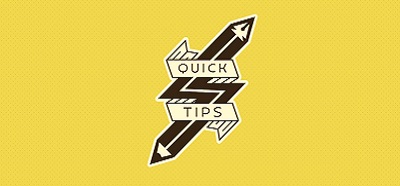


Hi all,
since Trillian is no longer able to connect to the Skype network (Microsoft killed Skypekit), I had to return to the Skype application. By creating a shortcut on my desktop and changing the target to the following, I was able to once again run two accounts simultaneously:
“C:\Program Files (x86)\Skype\Phone\Skype.exe” /secondary
Remember, I’m using this line cause I’m on a 64x OS. You’ll have to use the “Program Files” folder on a 32x system, since there will not be a “Program Files (x86)” folder.
Hope this helps.
I find the Skype will be version 4.0 or higher if you login more accounts in one pc.
You mean that you can’t do it with versions earlier than 4.0? You may be right, I can’t really test that. Anyway, now that MS is shutting down MSN/Live messenger, it’ll be interesting to see how we’ll keep our lists separated and log in all accounts at the same time.
I see now that I should change the “Target”, not the “start in”. However, I have no access to “Target” since it is greyed out even if I am administrator.
I haven’t used a second Skype window in quite some time. The way I described worked fine when I had needed it to. I’ll try to see if there’s still a way to run two Skype instances and edit the post. Thanks for your input. Appreciated!
I have Windows 7 on a 64 bit machine. I have tried to follow Skype’s instructions for a secondary window and I have tried to follow yours…all and in every detail over and over with no luck. I get the same window, not another window.
Your last edit does not make sense since I find no way to pin two skype icons in the task bar even though I have renamed both.
One shortcut icon has the “Start in”: “C:\Program Files (x86)\Skype\”
The other shortcut icon has the “Start in”: “”C:\Program Files(x86)\Skype\phone\Skype.exe”/secondary”